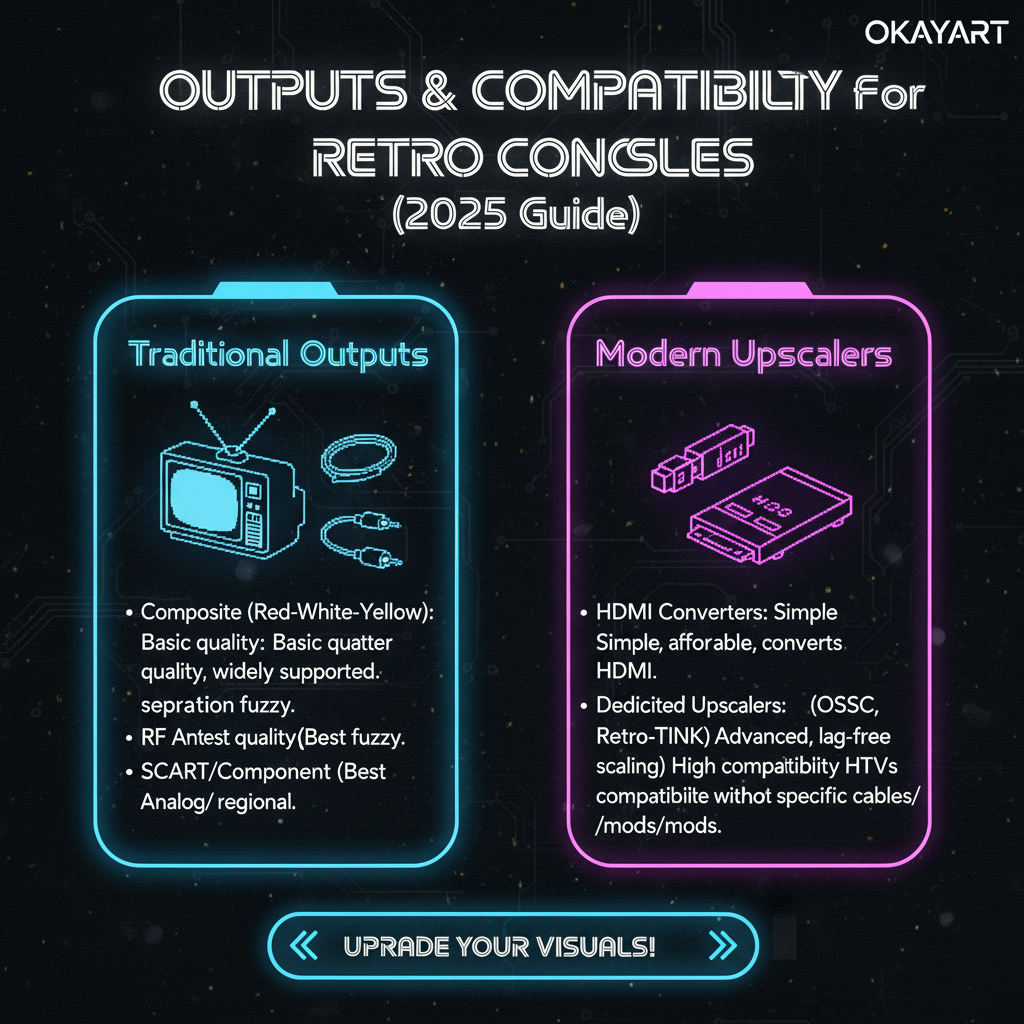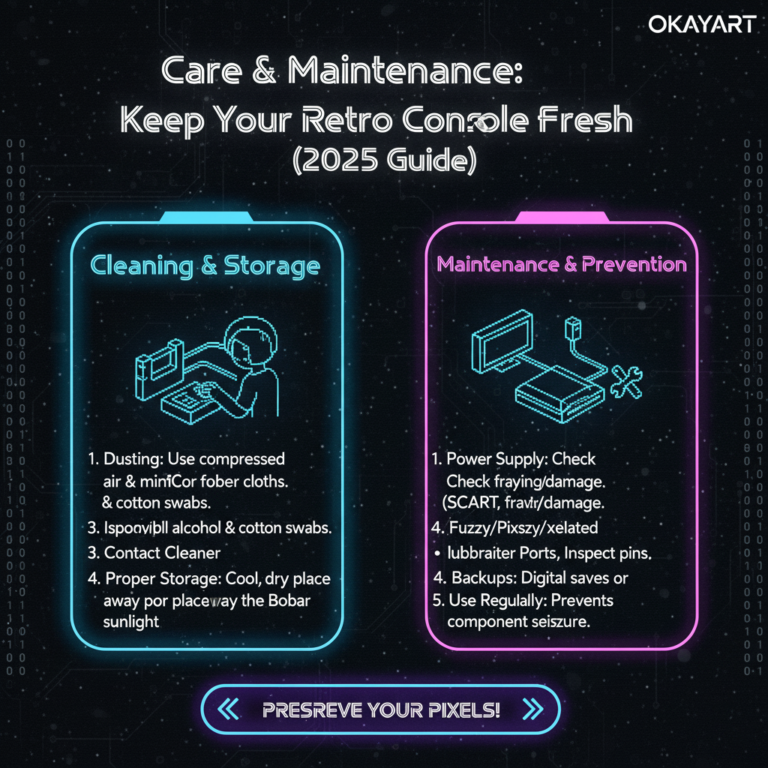Your cart is currently empty!
Outputs & Upscalers for Retro Consoles (2025 Guide)
This guide compares AV, Component, SCART, and HDMI, explains when to use an adapter vs a dedicated upscaler (OSSC/Retrotink), and shows how to get a clean, low‑latency picture on modern TVs. Built for US players (NTSC‑U) using real hardware.
- Best‑to‑worst quality (typical): HDMI ≥ RGB SCART ≥ Component > S‑Video > AV (Composite).
- Cheap AV→HDMI dongles are hit‑or‑miss; a good upscaler is reliable for multi‑console setups.
- Keep latency low: use Game Mode, avoid long conversion chains, and stick to decent cables.
On this page: Signal ladder · Analog outputs · HDMI (digital) · Upscalers (OSSC/Retrotink) · How to choose · Cables & noise · Capture/stream · Troubleshooting · FAQ
Signal ladder (quality · latency · cost)
| Output | Quality | Latency | Typical cost path | Notes |
|---|---|---|---|---|
| HDMI | Highest | Lowest | Low | Native on some models or via mods/upscalers; plug‑and‑play. |
| RGB SCART | High | Low | Medium | Excellent analog; needs compatible display or upscaler. |
| Component (YPbPr) | Medium‑High | Low | Low‑Med | Sharper than AV; many TVs still accept over HDMI via scaler. |
| S‑Video | Medium | Low | Low‑Med | Cleaner than AV; availability varies by console/TV. |
| AV (Composite) | Low | Low | Lowest | Most common baseline; soft image; many TVs drop analog inputs. |
Analog outputs (what to expect)
AV (Composite)
- Pros: Ubiquitous; simple wiring.
- Cons: Soft image, color bleeding; many modern TVs reject analog.
- Tip: If using AV→HDMI, pick powered adapters that handle 60 Hz properly.
Component (YPbPr)
- Pros: Noticeably sharper than AV; supports progressive scan on some consoles.
- Cons: Still analog; cable quality matters.
- Tip: For HDMI‑only TVs, run Component into an upscaler for clean 720p/1080p.
HDMI (digital)
- Pros: Plug‑and‑play on modern TVs; no analog noise; lowest maintenance.
- Cons: Not all consoles have native HDMI; some “HDMI boxes” are just basic scalers with mixed quality.
- Tip: Use certified cables, 6–10 ft. Avoid ultra‑long, thin, or “no‑name” HDMI cords.
How to choose (quick rules)
- Single console, simple path: If HDMI exists, use it. Otherwise try a decent powered AV→HDMI adapter.
- Multiple consoles or quality focus: Go RGB/Component → upscaler → HDMI.
- PAL hardware on US TV: Prefer a dedicated upscaler that outputs 60 Hz HDMI.
- Lowest lag: Use Game Mode, pick native HDMI or good upscaler, avoid post‑processing.
Cables & noise (avoid hum and shimmer)
- Use short, shielded analog cables; avoid ultra‑thin AV leads.
- Power all devices (console, scaler, TV) from a common surge‑protected strip to reduce ground loops.
- For SCART: buy from reputable makers (correct pinout); avoid “sync on luma” confusion unless supported.
- If you hear hum: try a different PSU, use ferrite cores, isolate audio path.
Capture/stream quick start
- Use the scaler’s HDMI OUT → capture card (1080p60 if possible).
- If you need a TV and a capture feed, use an HDMI splitter that keeps the scaler’s timing intact.
- Keep audio levels moderate; avoid clipping from boosted analog outputs.
Troubleshooting
- No signal: Ensure scaler/adapter is powered; try another HDMI port/cable; set scaler to a TV‑friendly mode.
- Black‑and‑white: Color system mismatch (PAL into NTSC). Use NTSC‑U input or scaler outputting 60 Hz HDMI.
- Shimmer/edge noise: Replace poor analog cables; reduce sharpness; check shielding.
- Interlace combing: Enable the scaler’s deinterlacing for 480i content.
FAQ
Q: Is a $10 AV→HDMI adapter good enough?
Sometimes for AV‑only consoles, but reliability and color handling vary. A dedicated upscaler is far more consistent.
Q: OSSC vs Retrotink?
OSSC is highly configurable with near‑zero lag; Retrotink is more plug‑and‑play with excellent analog cleanup. Both are great.
Q: Does an HDMI mod add lag?
Quality HDMI mods are effectively lag‑free; avoid unknown kits.
Related guides
- Modern TV setup for retro consoles
- Region & compatibility (NTSC‑U vs PAL)
- Retro consoles buying guide (2025)
- Quick fixes: no signal / color / sound
OkayArt Games sells authentic hardware only. No ROMs/BIOS are included.