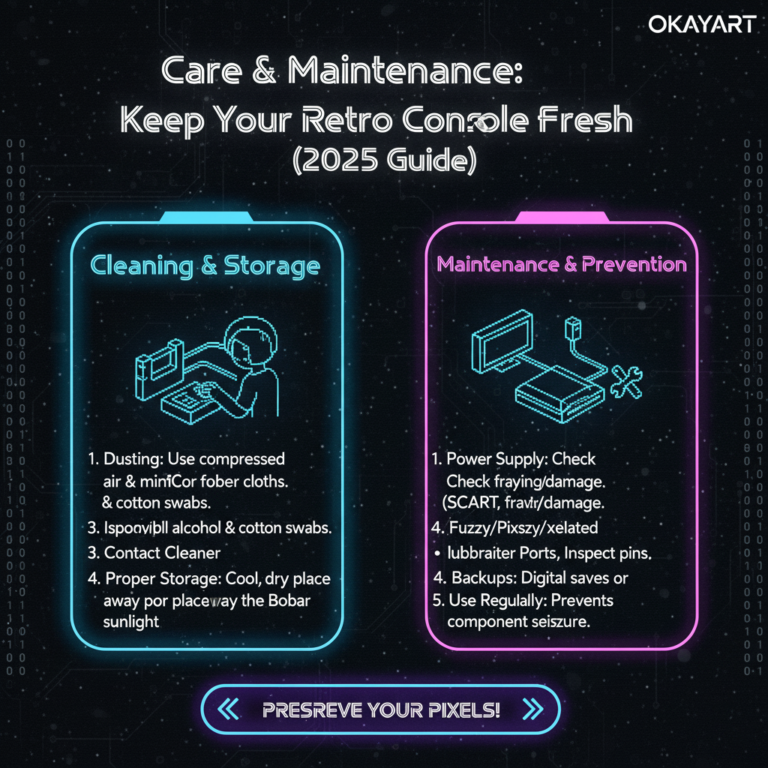Your cart is currently empty!
Modern TV Setup for Retro Consoles (2025 Guide)
This guide shows the cleanest ways to connect retro consoles to modern TVs. You’ll learn which cables to use, when to pick an upscaler, how to set your TV for low latency, and what to do when there’s “no signal.” Built for US players (NTSC‑U), real hardware only—no ROMs/BIOS.
- Pick the simplest path your console supports: native HDMI > AV→HDMI adapter > dedicated upscaler (OSSC/Retrotink).
- Turn on Game Mode, disable overscan, and label the input on your TV.
- If the image is black‑and‑white or “no signal,” it’s usually region/color or timing; see Troubleshooting.
On this page: Outputs at a glance · Choose your path to HDMI · Step‑by‑step setup · TV settings · Latency basics · Sample setups · Troubleshooting · Recommended gear
Outputs at a glance
| Signal | Quality | Latency | Notes |
|---|---|---|---|
| AV (Composite) | Low | Low | Most retro consoles; many modern TVs drop analog inputs. |
| Component (YPbPr) | Medium‑High | Low | Sharper than AV; still analog. |
| SCART (RGB) | High | Low | Excellent analog RGB; requires compatible gear. |
| HDMI (Digital) | Highest | Lowest | Plug‑and‑play on modern TVs. |
Choose your path to HDMI
Path A: Native HDMI
- Best if available. Some later consoles or re‑releases output HDMI directly.
- Use a certified HDMI cable; avoid long, cheap cables.
Path B: AV/Component → HDMI adapter
- Simple & budget‑friendly. Works for AV output; quality depends on adapter.
- Look for 60Hz support and decent scaling; avoid ultra‑cheap “no‑brand” boxes if possible.
Path C: Dedicated upscaler (OSSC/Retrotink)
- Highest analog fidelity. Best with RGB/Component; preserves low latency.
- Great for collections with multiple consoles; costs more, but scales cleanly.
Step‑by‑step setup
A) HDMI connection
- Connect the console’s HDMI to a free HDMI port on your TV.
- Set the TV input to that HDMI port; label it (e.g., “Retro”).
- Turn on Game Mode; disable motion smoothing and overscan.
- Test with one game; if “no signal,” try another HDMI port/cable.
B) AV → HDMI adapter
- Plug the console’s AV (yellow‑white‑red) into the adapter’s AV IN.
- Adapter’s HDMI OUT → TV HDMI IN. Power the adapter (USB).
- Set TV input; on the adapter, set resolution (720p/1080p) as needed.
- If the image is B/W or rolling, check region (NTSC‑U) and cable seating.
C) Dedicated upscaler
- Console analog (RGB/Component/AV) → upscaler IN (match the signal).
- Upscaler HDMI OUT → TV HDMI IN; power the upscaler.
- Select input & scaling mode on the upscaler (line‑double, etc.).
- Enable TV Game Mode; adjust sharpness/scanline taste.
TV settings for clean picture & low latency
- Game Mode: ON (reduces processing lag).
- Overscan: OFF (show full picture).
- Motion smoothing/Noise reduction: OFF.
- Input label: name it “Retro” to recall settings quickly.
Latency basics
Lag comes from scaling and processing. Native HDMI and good upscalers keep latency low; TV “Game Mode” often cuts 10–30 ms. Avoid long conversion chains and enable direct modes when available.
Sample setups (quick picks)
- NES/SNES/Genesis: AV → decent AV→HDMI adapter, or RGB/Component → upscaler.
- PlayStation/PS2: Component/SCART → upscaler for best results; some models support HDMI adapters.
- N64: Composite baseline; RGB/HDMI mods exist if you want higher fidelity.
- Handhelds: Use docks/HDMI‑out models, or capture/display solutions; otherwise play natively.
Troubleshooting (checklist)
- No signal: Try another HDMI port/cable; ensure adapter/upscaler is powered; set TV input correctly.
- Black‑and‑white: Region/color mismatch—use NTSC‑U input; reseat AV plugs; try another adapter.
- No sound: Check white/red audio connections; TV audio input; adapter volume; try another cable.
- Jumping image: TV rejects timing; set upscaler output to 60Hz/standard resolution.
Recommended gear (quick list)
- Certified HDMI cable (6–10 ft), avoid ultra‑long runs.
- AV→HDMI adapter with 60Hz support and external power.
- Dedicated upscaler (OSSC/Retrotink) for multi‑console analog.
- Surge‑protected power strip; avoid cheap, unshielded AV cables.
Related guides
- Region & compatibility (NTSC‑U vs PAL)
- Outputs & upscalers guide
- Retro consoles buying guide (2025)
- Quick fixes: no signal / color / sound
OkayArt Games sells authentic hardware only. No ROMs/BIOS are included.